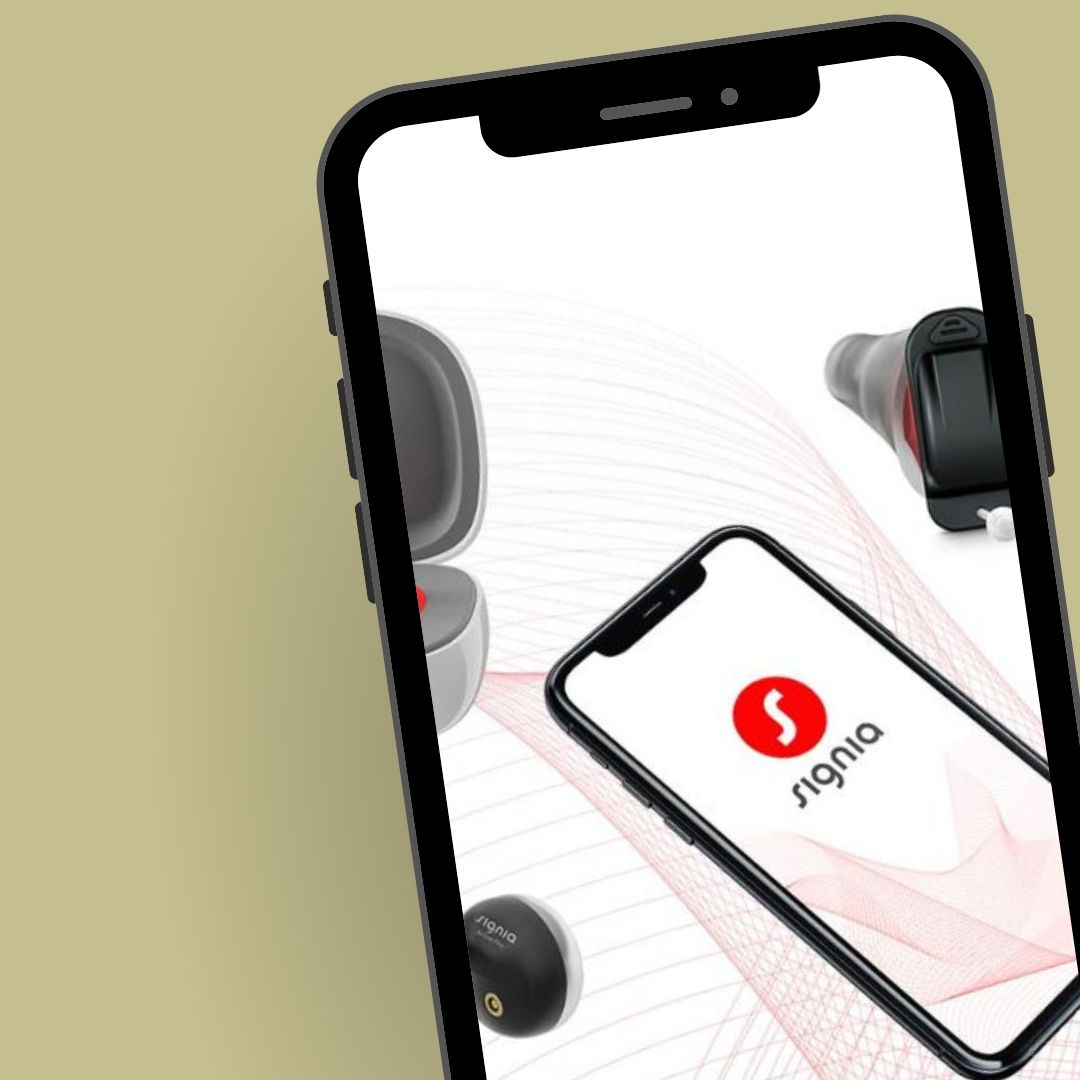In the last couple of days, an update to iPhone software has come out which has been affecting some of our patients’ ability to connect or stream to their hearing aids. It would seem this update is not always being done automatically. And therefore not necessarily showing on the phone as being needed.
If you are an iPhone user and currently experiencing difficulties with your hearing aids not streaming or not responding to controls (eg. volume change). It may be this software update causing a problem. But don’t worry, it’s an easy fix, you just need to follow the following steps:
- First, make sure your phone is connected to the internet and that it is charged, or that you have a phone charger at hand. Sometimes the phone will not load an update without being plugged in.
- Go into your SETTINGS (the grey icon with a gear on it)
- In the list, click on GENERAL
- Now click on SOFTWARE UPDATE – it will then start to check for updates
- If an update appears, scroll until you find DOWNLOAD AND INSTALL (it may request your phone password)
- The update will take a long time to download (it can be 10-15 minutes or more). There is a thin bar at the top that indicates how far along the download your phone is.
- Once it has been downloaded, a button saying INSTALL will appear – click this. Your phone will turn itself off and back on again while it is installing. (At this point it may refuse to proceed if it is not plugged into a charger)
- That’s it, your phone is updated!
Once your phone has finished updating, everything should be back to normal with your hearing aids.
If you find they are still not connecting/streaming, then follow the following steps to unpair and re-pair the devices:
- Go back into your settings (you may need to click the back button at the top left a few times)
- Scroll down to find ACCESSIBILITY
- Scroll down to find HEARING DEVICES
- At the top, you should see your devices listed with a note saying not paired or not connected – click on that
- Scroll down and click FORGET DEVICES
Now you just need to pair the devices again:
- Place your hearing aids in their charger until the lights turn on, then take them out and place them next to your phone. If you have battery-operated devices, just open the battery door, close it back up and place them next to your phone.
- Go back into your HEARING DEVICES screen (if you left it) and you will see a whirling icon at the top (if nothing is happening, you may need to turn your Bluetooth on)
- Once it has found the hearing devices, it will ask you permission to pair (twice if you have 2 hearing aids). Just click PAIR on the prompts, and you are done!
If this does not work, or you have any difficulties pairing your hearing aids, call us at 3378 5999 for Indooroopilly and 5443 8993 for Maroochydore, or pop into the clinic.